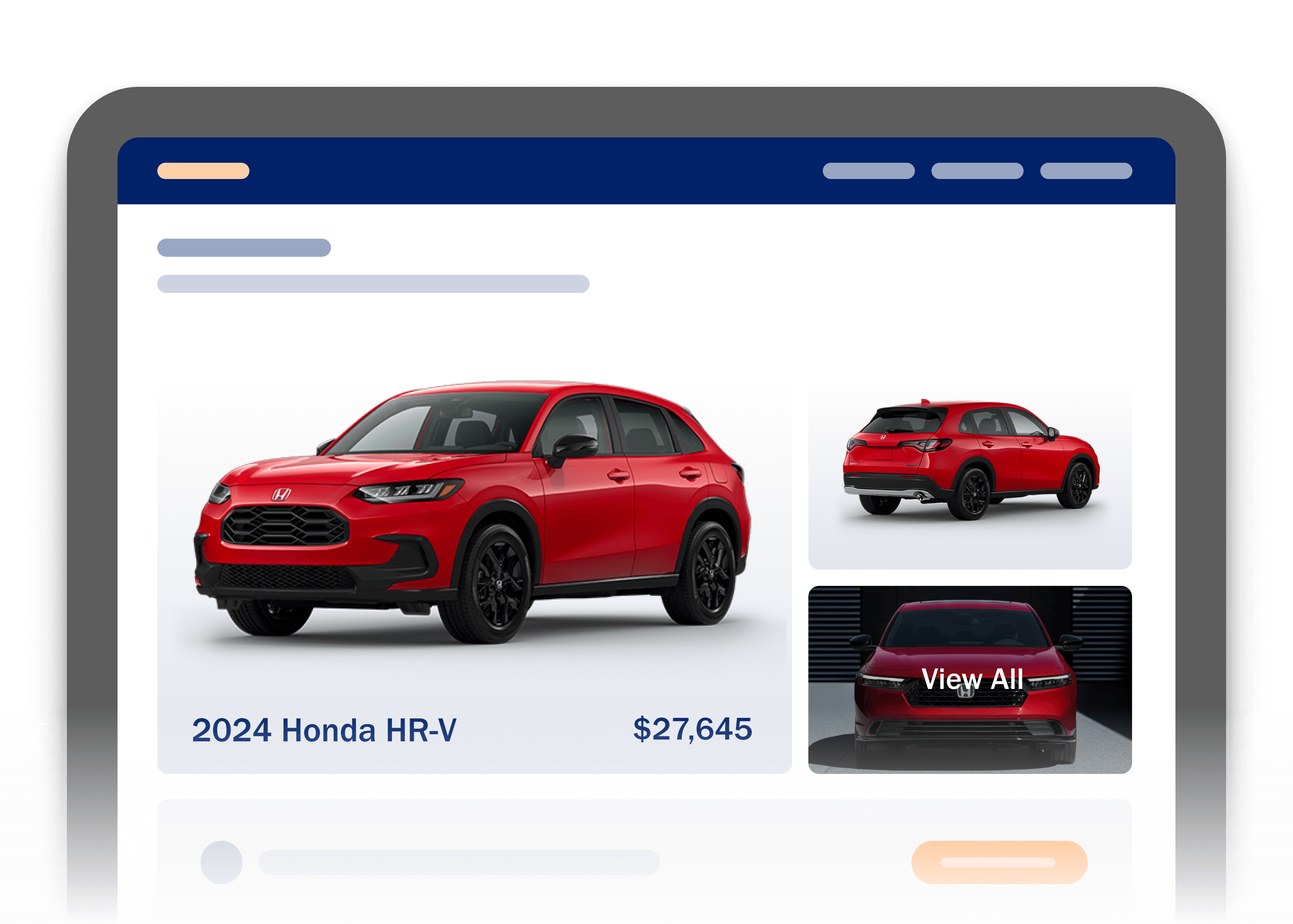Marketers, Internet managers, SEO analysts, and anyone else with an interest in website search visibility enjoyed full access to organic keyword referral data when it was available.
Before 2013, webmasters could log into Google Analytics to reveal every keyword that drove traffic to a site. Seeing the actual keywords, pages visitors landed on, and all the metrics about that page allowed for easy decision making. For SEO professionals particularly, it was the golden age of relevant keyword data.
In the fall of 2013, however, Google switched to its Secure Search, encrypting all searches and effectively cutting off the keyword data that website owners had come to rely on over the years.
So, what is a webmaster to do without organic keyword referral data? The good news is that there are still methods to glean some of this information once critical to car dealer SEO efforts. The best way to uncover effective keywords is to use the Search Analytics report found in the Search Console (formerly Google Webmaster Tools). Don’t be intimidated by the Search Console; it might look imposing at first, but it’s much easier to use than you think. Along the top you can select as many or as little data sets as you choose.
*Note: 28 days is the default date range. Order is based on number of clicks. These settings can be changed to fit your criteria.

To help you make sense of Search Analytics, let’s define some of the terms as they pertain to the report:
Queries – This is one of the last places Google allows webmasters to view the keywords users are typing in to search for a website. It’s limited in scope, but can help make strategic decisions. This section of the report allows you to refine queries by a given word and/or term. For instance, if you want to view how terms relating to used cars are performing simply open the filter and type “used.”

Impressions – Impressions are the number times a site has been shown to searchers.
Clicks – The number of people who have clicked on your site based on the search term used.
Click-Through Rate (CTR) – The amount of clicks divided by the number of impressions. For example, if there were 100 impressions and 25 clicks your CTR would be 25%.
Average Position – A calculation based on the number of search impressions and the ranking positions on a search engine. In one search a site could be at position five and in the next at position one, giving us an average position of three.
For details around a single phrase, simply click on the term “opening data,” which includes a line graph for the given time period.
Clarification of terms within the Search Analytics report is helpful, you say, but what should you do next? Here’s how to start:
Set the queries report 90-days out and export everything to a spreadsheet like Excel. Adding a filter to the top row will allow for easier sorting given there might be over 1,000 terms.
Separate terms by average position. Look at those sitting in positions 4-10 and again from 11-15. Those hovering at the top of page two may not take a ton of effort to push into the top 10 (page 1). Consider these low-hanging fruit.
Review the keywords, put them into groups, and check the estimated monthly search volume.
Run those in the 4-10 positions the same way. From here, assemble a plan of attack based on user data.
While it might take some familiarization, deciphering the data in Google’s Search Analytics report (it’s free, by the way) can be very beneficial to your dealership. It’ll help your business create a content strategy based on actual users’ searches, and not on the sort of educated assumptions made necessary since the demise of organic keyword referral data.
Chris Nichols is manager, SEO at Dealer.com