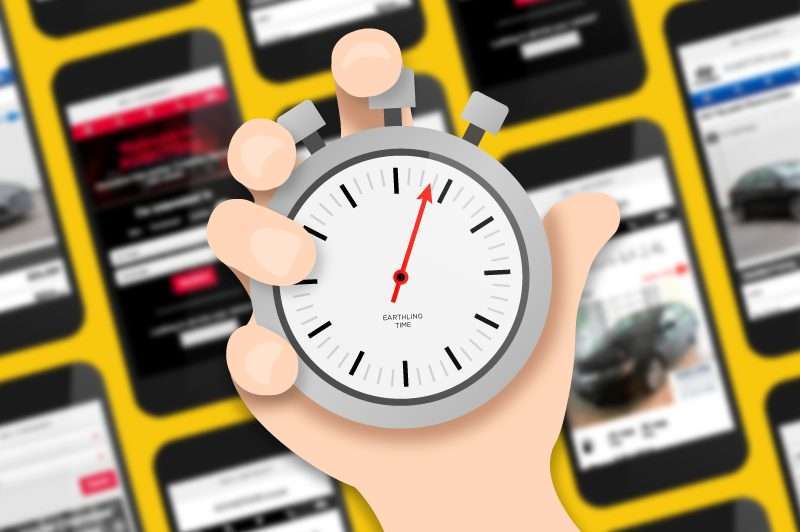You may have noticed more industry buzz surrounding mobile website loading speeds. For this, we can thank Google and its update to the “Test My Site – Think With Google” tool.
Test My Site – Think With Google now shows mobile webpage loading results in seconds at 3G connection speeds, as well as estimated traffic loss, and industry comparison.
But how accurate are these results, and how much faith in this resource should auto dealers, looking to deliver an optimal digital experience, have in it? Let’s take a few minutes to examine Google’s site load speed tool and the accuracy of its results, as well as an alternative method to test page loading speeds to see what actual users would experience.
First of all, Test My Site – Think With Google tells you how many seconds it takes to load a web page over 3G connection. To do this it uses webpagetest.org as the source of this data, which connects to 3G at 1.6 Mbps. From Google’s perspective this makes sense because it operates at a global scale. Google claims that over 70 percent of the world will connect to the internet via 3G connection speeds or lower through 2020.
For dealers using Dealer.com Websites and for potential customers shopping for cars on those same websites, however, Google’s results are inaccurate because connection speeds are much higher in North America where most Dealer.com Websites are located.
According to Akamai, the average mobile connection speed in the United States is 10.7 Mbps. The Ookla Speedtest has the average mobile connection speeds even higher – much higher – at 19.6 Mbps. What’s more, OpenSignal’s “The State of LTE” report shows that 81 percent of US residents have access to 4G connections (as of Nov. 2016). Many analysts believe that number to be closer to 90 percent today.
What this means is that the vast majority of mobile users in the US access websites with a connection that is more than triple – in some cases even more than septuple – the speed with which Google tests. Test My Site – Think With Google’s test results are NOT the same as what the average mobile user in the US experiences.
So, if Google’s results aren’t leveraging the most common connection speeds in US, is there a way to test for accurate mobile load times for Dealer.com Websites? Yes. And, oddly enough, it’s through another Google resource: Chrome Developer Tools.
Here’s a step-by-step which outlines exactly how to find accurate mobile website connection speeds:
1. Open Google Chrome.
2. Open the website you’d like to test (in this example, I’ll use https://www.almartinvolvocars.com/).
3. Right-click anywhere on the page and then select “Inspect” at the bottom of the drop-down menu to open Developer Tools. (Get ready for code, and don’t freak out. You didn’t break anything.)
4. Select the “Network” tab.
5. Click the mobile emulator icon.
6. Click “Capture Screenshots” icon.
7. Click “No throttling” and select “Add” under “Custom” in the drop-down menu.
8. Click “Add custom profile…”.
9. Add a custom profile name and then input the following values, which reflect average mobile connection speeds in the US:
– Download – 10700 kb/s
– Upload – 5000 kb/s
– Latency – 5 ms
10. Click “Add” to save the custom profile.
11. Click the “X” to close the Network Throttling Profile settings.
12. Click “No throttling” then select your custom profile.
13. For PC users, click your browser’s refresh button to reload the site as mobile and to generate the screenshots of the page load. For Mac users, hit Command ⌘ + R to reload the site and capture the filmstrip.
14. Once the page has reloaded, explore the screenshots at the top of the Inspect window to see actual load time results. Be sure to click through them to find the screenshot that shows the page fully loaded (the image to the far right), then note the time it took to load.
In this example, the mobile version of this page loaded in 1.08 seconds. Test My Site – Think With Google reports a four second load time. That’s just about a three second discrepancy – a huge difference considering estimated visitor loss due to loading time. Note: each load time test may differ slightly when using Chrome Developer Tools. After a second attempt, for example, the same website’s load time was .972 seconds.
The point is that while tools like Google’s Test My Site benefit users with their ease of use and in-the-ballpark estimations, they’re far from accurate. Before you put all of your trust in these testing tools, give the method laid out above a try on a Dealer.com Website, or any other website, to see precise mobile load times before jumping to any conclusion.
For clarification on any of the steps outlined above, or if you’d like to share your test experience, please comment below. Thanks!
Pete Bruhn is the product manager – website platform at Dealer.com