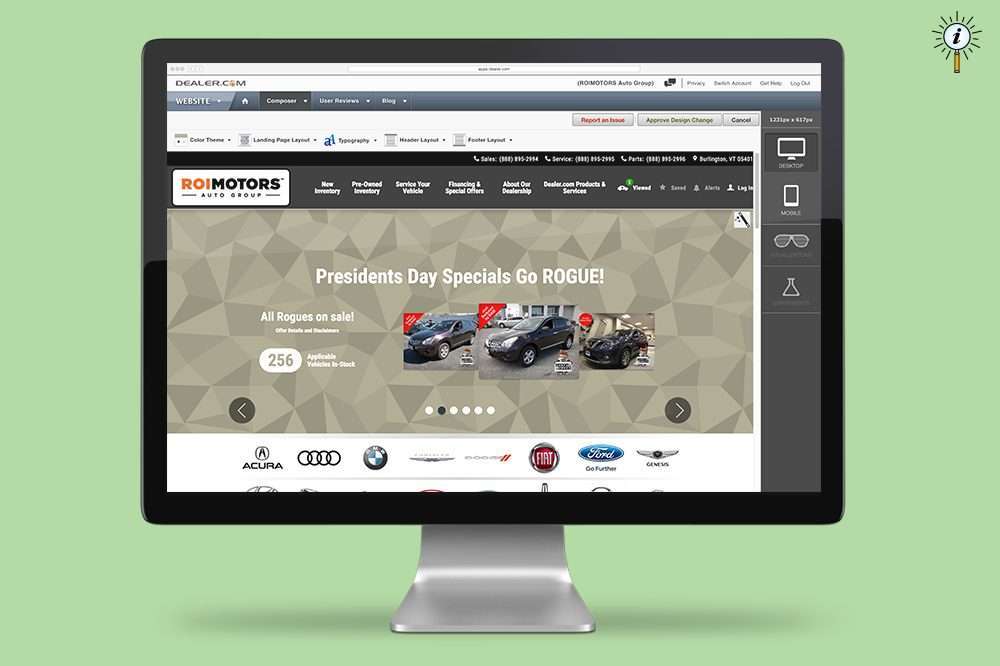Many Dealer.com programs include a tool that can update the look and feel of your homepage or your entire website. Here are seven ways that Design Editor makes website transformation straightforward and fast to help your business stand out:
1. Update the look and feel of your homepage and entire website in a few simple clicks.
Once you are logged in to ControlCenter, it’s just seven clicks to navigate to the Website Application. From there, use the dropdown menus to select Design Editor and choose the index page design and color variant that you would like.
2. Alternate between homepage designs that have large slideshows, small slideshows, even no slideshow at all.
The index page designs referenced above range in layout, style, and displayed editing tools. As you explore Design Editor for the first time, you will notice text and visual descriptions of each. Big slideshows, small slideshows, or no slideshows – it’s your website and your merchandising strategy.
3. Rest assured: OEM program dealers automatically get manufacturer-compliant designs, color variations, and page backgrounds.
Our OEM program websites highlight your inventory and your brand in a way that is unique while remaining compliant and leveraging manufacturer’s key brand messages. Log in to ControlCenter to access hundreds of design and color variations.
4. Use the newest hero image and video functionality to maximize visibility once shoppers arrive on your site.
We call it the “hero” area. It’s the real estate at the top of your homepage, and the content that your shoppers first encounter upon landing on your website. Some of our design templates include our newest hero image and video functionality, allowing you to share top-line visuals and content for your most important campaigns.
5. Ensure your content appropriately scales to the new design with the push of the ‘auto-fix’ button.
Do you have custom graphics on your homepage, or maybe even custom code?
Design Editor’s “auto-fix” feature adapts visuals to optimize them for your design layout changes.
6. Connect with your Digital Advisor for any issues or confusion you’re experiencing by clicking on the “report and issue” button.
If you have a dramatically customized homepage there may be a chance that auto-fix can’t update an image to look its best. Use the “report an issue” button to alert one of our team members before your new design goes live.
7. Call the shots; you always have final control before making your changes live.
Take your time. Make an informed decision that’s best for your business strategy. And if you’re not satisfied with your site’s updates, you can always jump right back in to Design Editor and make changes. It’s that simple.
Need help? Dealer.com clients have access to Design Editor training along with all aspects of editing their digital presence. In ControlCenter, click on the Tutorials button on the welcome screen. Our training is available 24/7 and designed to take under four minutes.
Patrick Wyld is an enterprise performance manager for Digital Retailing at Dealer.com